Updating firmware
When updating the firmware, you have the option of importing the firmware to the wallbox. The wallbox software is updated to the latest version.
The firmware can be updated in two ways:
- Via the KOSTAL Smart Energy Meter from wallbox FW version 2021.50.9128-202.
This update can be carried out by the user. - Directly via the wallbox.
The update may only be installed by an electrician.
Carrying out FW update via KOSTAL Smart Energy Meter
The firmware is updated on the wallbox via the KOSTAL Smart Energy Meter.
The following requirements must be met:
- The wallbox is connected to the KOSTAL Smart Energy Meter via an RS485 connection.
- The convenience functions have been activated for the wallbox in the KOSTAL Smart Energy Meter.
- The wallbox has been set up in the KOSTAL Smart Energy Meter.
- The wallbox must support Modbus version 1.1 (as of wallbox FW: 2021.50.9128-202). The FW version can be accessed by going to Wallbox > Settings (cogwheel) > Available charging devices > i (stands for details).
Perform the following steps for the firmware update:
- Download the latest wallbox firmware from our website under Download > Wallbox > ENECTOR AC x.x kW > Update.
- Go to Wallbox > Settings (cogwheel) > Available charging devices > Firmware update.
- Use the Browse button to select the file on your PC.
- Press Update to start the update.
- After another question, the new firmware is uploaded and installed on the wallbox.
- Finally, the wallbox is restarted. This process may take several minutes.
- The firmware on the wallbox has been updated.
Performing a FW update via the wallbox
To update the wallbox firmware, a CAN/USB cable, a PC and the configuration software are required. You can obtain these from our KOSTAL Service.
INFO
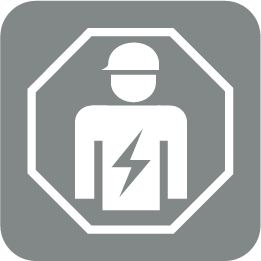
The update may only be installed by an electrician.
The firmware can only be imported when the wallbox is switched on.
DANGER

Risk of death due to electrical shock and discharge!
Device is live. Only work with protective equipment.
- De-energise device via line circuit breaker.
- Unscrew housing cover.
- Fold down the housing cover.
- Plug CAN/USB cable into the CAN interface in wallbox and connect it to the PC.
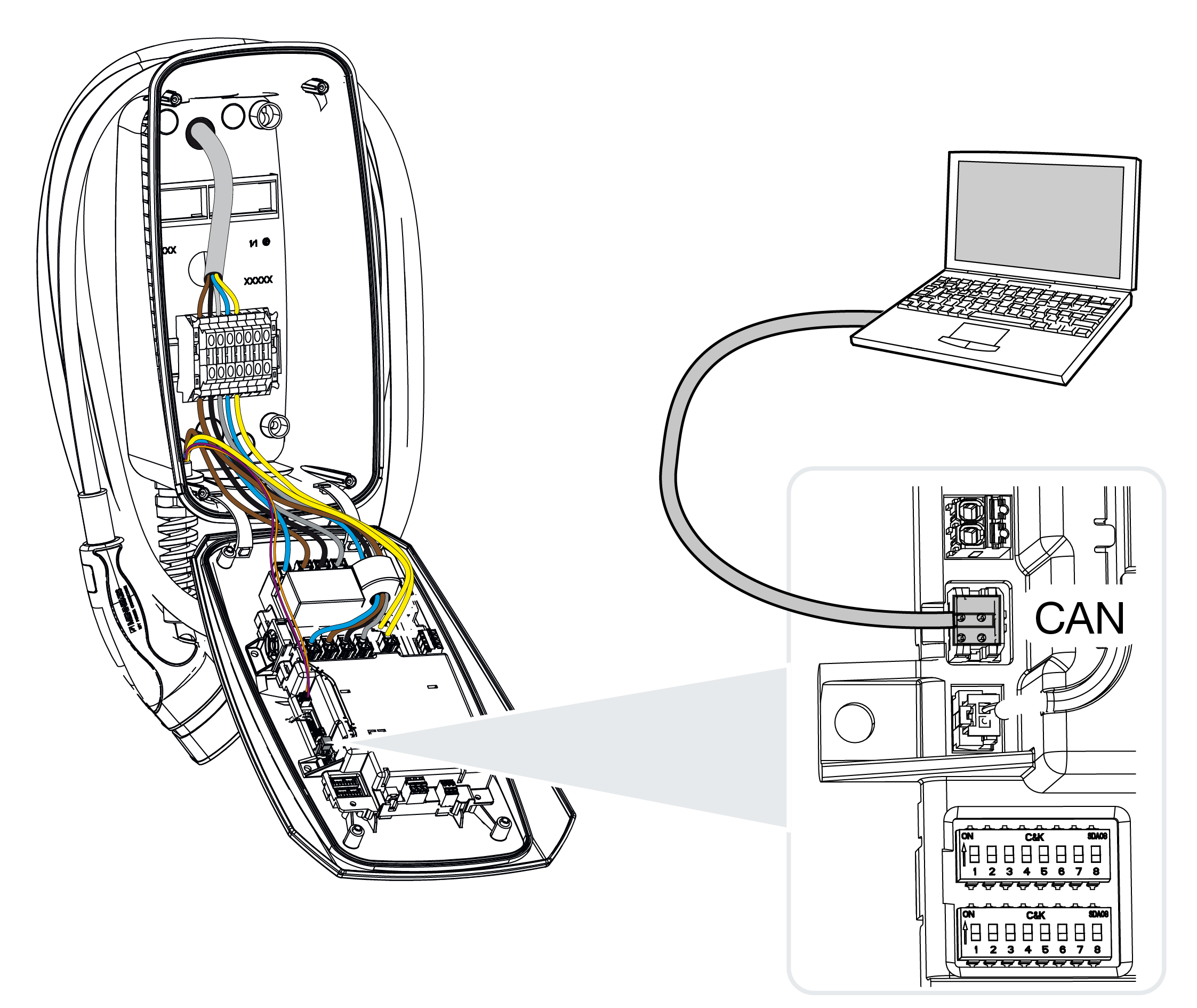
- Switch on wallbox via the line circuit breaker.
- Launch configuration software on the PC. A description of the configuration software is included in the software package.
- Install new firmware on wallbox via the configuration software.
- De-energise device via line circuit breaker.
- Remove connection between PC and wallbox again.
- Fold up the housing cover.
- Screw the housing cover and lower part of the housing together. Torque: 1.2 Nm.
- Switch on wallbox via the line circuit breaker.
- The update has been carried out.