Setting up ENECTOR with convenience functions in the KSEM
Setting up the wallbox with convenience functions in the KSEM provides a wide range of additional options. With a PV system, functions such as Solar Pure Mode or Solar Plus Mode are possible. These can be selected as a function via the KSEM interface or using the KOSTAL Solar App. An activation code is required to set up the wallbox in the KSEM.
INFO
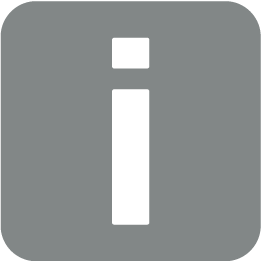
In order for the wallbox to be set up in the KOSTAL Smart Energy Meter (KSEM), this function must first be activated via an activation code in the KSEM.
The activation code can be purchased from the KOSTAL Solar online shop.
To access the shop, go to shop.kostal-solar-electric.com.
The following must be done to set up the wallbox with convenience functions in the KSEM:
- Buy activation code from the online KOSTAL shop.
- Enter activation code in the Activation code menu. The new Wallboxmenu then appears.
- Add ENECTOR in the Wallbox menu.
- Add KOSTAL inverter in KSEM in the Inverter menu under devices. This sends the inverter data to the Solar Portal.
- Activate data transfer to the KOSTAL Solar Portal in the KSEM.
- Assign the KSEM to a system as a device in the KOSTAL Solar Portal.
Buying activation code from the online KOSTAL shop
- The link shop.kostal-solar-electric.com will take you to the online KOSTAL Solar shop.
- You can purchase a code to activate the wallbox in the KSEM under "Activation code".
Entering activation code in KOSTAL Smart Energy Meter
The activation code is entered via the KSEM user interface.
- Log in to the KSEM on the user interface.
- Go to Activation code.
- Enter and confirm the 10-digit activation code for the wallbox.
- The new Wallboxmenu appears.
- Activation is complete.
Enabling RS485 interface
Go to Modbus settings. The RS485 interface to which wallbox communication is connected must be deactivated. Only then can the wallbox be assigned to an RS485 interface in the "Wallbox" menu.

- Go to Modbus settings.
- Under Modbus RTU, deactivate the RS485 interface (e.g. interface RS485 B) to which wallbox communication is connected.
- Press the Save button to adopt the settings.
Setting up and configuring the wallbox
The points, wallbox connection, selection of functions, current status of the wallbox in relation to the connection and charging/discharging power can be displayed under "Wallbox".
- The wallbox is set up in the KSEM via Available charging devices . To do this, select the Add button or the cogwheel on the right.
- Give the wallbox a name and select a free RS485 interface (e.g. RS485 B) via which the wallbox is connected to the KSEM.
- Save your input.
- Wallbox is set up.
You can then choose between the different charging modes.
Adding inverters in KOSTAL Smart Energy Meter
To ensure that all data is displayed correctly in the KOSTAL Solar Portal in combination with the wallbox, the KOSTAL inverter must be added under Inverter > Devices . Further information can be found in the KOSTAL Smart Energy Meter operating manual.
Activating data transfer to the KOSTAL Solar Portal in the KOSTAL Smart Energy Meter
Data transfer must be activated so that the wallbox data is also visible in the KOSTAL Solar Portal.
- Go to Solar Portal, press the Activate solar portal switch.
- Transfer is activated
INFO
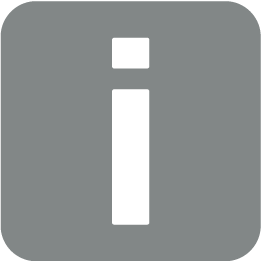
Incorrect time information during data transfer to the KOSTAL Solar Portal
Check the time and time zone set in the KOSTAL Smart Energy Meter and correct them if necessary. If the time is set incorrectly, the data will be transferred from KSEM with incorrect time information and will not be displayed correctly in the KOSTAL Solar Portal.
Assigning the KOSTAL Smart Energy Meter to a system in the KOSTAL Solar Portal
All KOSTAL inverters and the KOSTAL Smart Energy Meter must be assigned to a PV system in the KOSTAL Solar Portal. If this was not been done when setting up your PV system, you must do it now.
- To do this, log in to the KOSTAL Solar Portal.
- Select a system or create a new one.
- Now add the KOSTAL Smart Energy Meter to this system using the article and serial number. These can be found in the Solar Portal menu in the KOSTAL Smart Energy Meter:
- The KOSTAL Smart Energy Meter has been set up in the KOSTAL Solar Portal. This means that the data can now be accessed in the KOSTAL Solar Portal and in the KOSTAL Solar App.