Setting up devices in the KOSTAL Solar Portal
All KOSTAL inverters and the KOSTAL Smart Energy Meter must be assigned to the same PV system in the KOSTAL Solar Portal.
- To do this, log on to the KOSTAL Solar Portal at https://www.kostal-solar-portal.com.
- Create a new system.
- Now add all KOSTAL inverters that are in the system and the KOSTAL Smart Energy Meter to this system.
Further information can be found in the operating manual for the KOSTAL Solar Portal. You can download them from the Download area of our website at https://www.kostal-solar-electric.com or visit our YouTube channel where you will find a large number of helpful videos.
Creating a system in the KOSTAL Solar Portal
- Log into the KOSTAL Solar Portal.
INFO
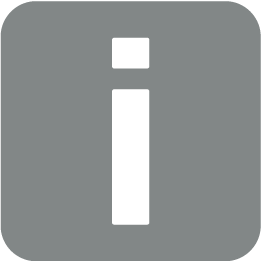
Before you can register the inverter on the KOSTAL Solar Portal, the inverter has to log into the KOSTAL Solar Portal. This may take up to 20 minutes from first being set up in the inverter.
- To set up an inverter, a system must first be created. To do this, under the heading System overview, click on the button Create new system.
- The Create new system page appears. Here you can set up a system.
INFO
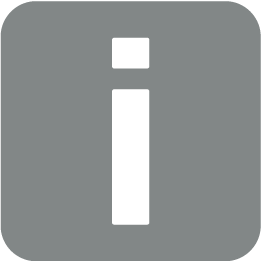
You can also create a system here for someone else (e.g. as an installer for a customer). To do this click on the For someone else button. They will then be notified about the setup by e-mail.
- Enter the system data and click on Create.
- The Create new device page appears.
- Enter the article number and serial number of the inverter here. These can be found on the inverter's type plate. Click on Create.
INFO
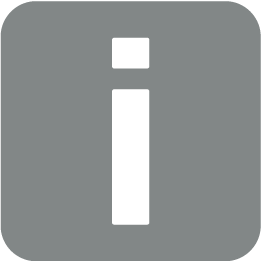
If you do not yet have an inverter or if it has not yet logged into the portal, you can initially also create the system without devices and add devices at a later time by going to System > Configuration > Devices.
If you have a KOSTAL Smart Energy Meter, you can use the data from the KSEM > Solar Portal view to add the correct data.
- When the inverter is found, it is added to the system.
- Close the window by clicking on the Close button.
- A summary appears.
- A system with inverter has been created. Close the window by clicking on the Overview button.
- This opens the KOSTAL Solar Portal | System list page.
- The new system is now displayed in the system list.