Update menu
A software update can be imported into the inverter using this menu.
When the system is updated, multiple files in the inverter are always updated. The user has two system update methods to choose from so that they do not necessarily have to install all the files individually.
The Multiple system update option automatically updates all files on the inverter one after the other.
The Single system update option allows the user to select the files individually, updating them on the inverter in a targeted way.
INFO
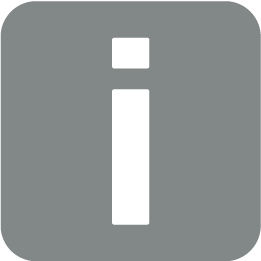
Update limitation via external VPN connection
PIKO CI 30/50/60:
The system update can only be carried out for inverters in the local LAN network.
The following files must be updated, depending on the inverter:
- CSB (Communication Service Board Firmware)
- MCB (Master Control Board Firmware)
- SCB (Slave Control Board Firmware)
- AFCI (arc detection)
- WiFi/Bluetooth (communication module)
PIKO CI | MCB | SCB | CSB | AFCI | WiFi/Bluetooth |
|---|---|---|---|---|---|
PIKO CI 30 | m_9511-302000-xx-xxxxxx.bin | -- | G711-0002200-xx-xxxxxx.bin | -- | -- |
PIKO CI 50 | m_9511-600900-xx-xxxxxx.bin | -- | G711-0002200-xx-xxxxxx.bin | -- | -- |
PIKO CI 60 | m_9511-600900-xx-xxxxxx.bin | -- | G711-0002200-xx-xxxxxx.bin | -- | -- |
PIKO CI 100 | G9512-A10400-xx-xxxxxx.bin | G9512-A10401-xx-xxxxxx.bin | G9512-A10404-xx_xxxxxx.bin | G711-0011200-xx_xxxxxx.bin | G9512-A10406-xx_xxxxxx.bin |
PIKO CI 30 G2 | G9511-502300-xx_xxxxxx.bin | G9511-502301-xx_xxxxxx.bin | G9512-A10404-xx_xxxxxx.bin | G711-001250A-xx_xxxxxx.bin | G9512-A10406-xx_xxxxxx.bin |
PIKO CI 50 G2 | G9511-502300-xx_xxxxxx.bin | G9511-502301-xx_xxxxxx.bin | G9512-A10404-xx_xxxxxx.bin | G711-001250A-xx_xxxxxx.bin | G9512-A10406-xx_xxxxxx.bin |
Multiple system update
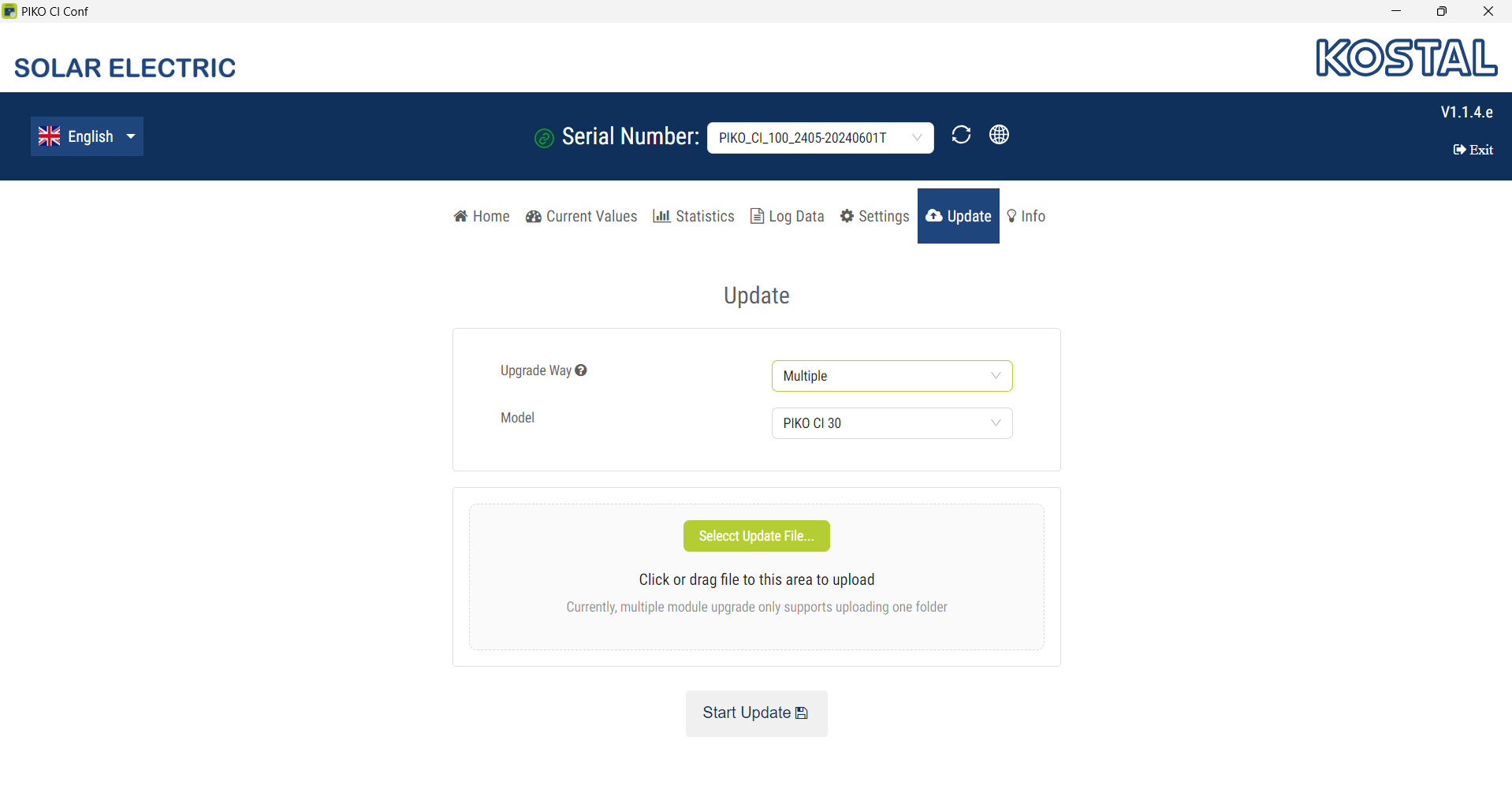
Fully install all update files:
- Select the Multiple system update option.
- Under Model, select the inverter type to be updated.
- Using the Select update files… button, select the folder where all of the update files for the system are stored.
- The selected file is displayed.
- Start the update by selecting Start Update.
- The progress of the update is displayed.
- After a successful update, the inverter usually needs to be restarted.
- Confirm the update by clicking OK.
- The update has been carried out. If you want to update other system components, proceed with the next system.
Single system update
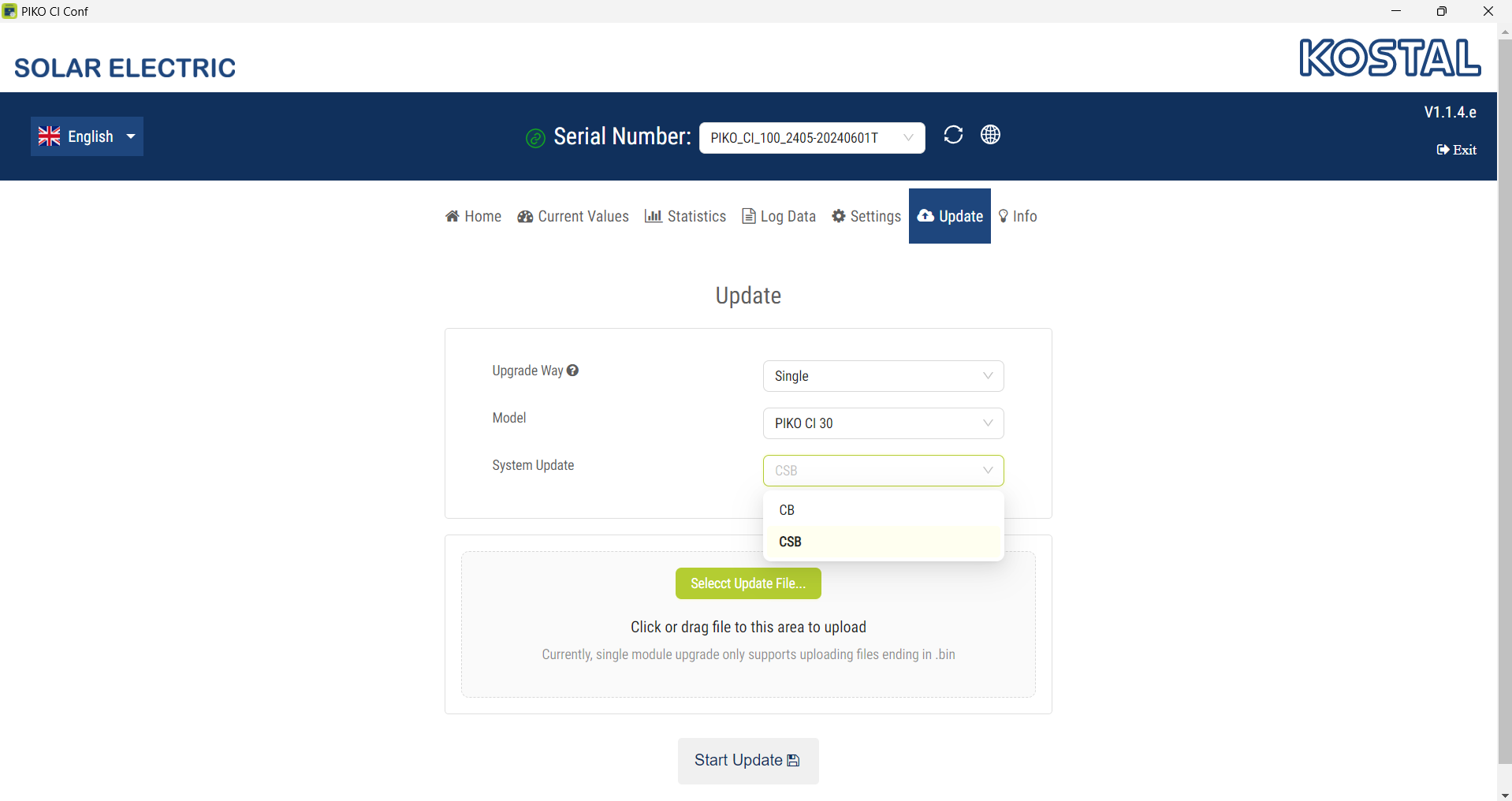
Install update files individually:
- Select the Single system update option.
- Under Model, select the inverter type to be updated.
- Under System Update, select the system that you want to update (e.g. CSB). The systems should be updated in the following order, although not all systems are required by all inverter types:
1. CSB
2. CB (Master)
3. CB (Slave)
4. AFCI
5. WIFI - Use the Select update files… button to select the correct system file.
- The selected file is displayed.
- Start the update by selecting Start Update.
- The progress of the update is displayed.
- After a successful update, the inverter usually needs to be restarted.
- Confirm the update by clicking OK.
- The update has been carried out. If you want to update other system components, proceed with the next system.