Starting quick sizing
To start quick sizing, select the item Start quick sizing on the homepage.
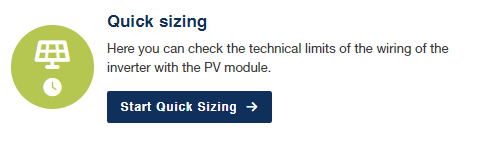
The quick sizing menu item performs system planning for an inverter.
This includes selecting an inverter, the photovoltaic modules that are to be used, and the relevant string configuration. As a result, all the required information is displayed, showing to what extent the configuration created is within the technical limitations.
There is also an option to select consumption and a battery to obtain an estimate of the self-consumption and degree of self-sufficiency.
The (+) symbol can be used to create another plan. Both plans can be compared using the Comparison item.
The Report page can be used to save, export or print the plan once it is complete.
1 | Project name |
2 | Project settings |
3 | Current plan |
4 | Other plans/Compare plans |
5 | Launch report |
6 | Name of the current sizing/create another sizing/delete sizing |
7 | PV module selection |
8 | Inverters selection |
9 | Consumption forecast selection |
10 | Plan and view string adjustment |
Selecting a photovoltaic module
Select a photovoltaic module from a comprehensive database. First of all, select the manufacturer and the desired type.
Then you can search for suitable modules from the comprehensive module database in the pop-up window using filter criteria. If the module you are looking for is not in the database, you can create a module yourself.
Modules can be marked as favourites so that they can be reused in the next project by going to Favorite.
You can also enter sizing details, such as the minimum and maximum module temperature to be used and the module temperature for idling voltage.
If bifacial photovoltaic modules (photovoltaic modules that are active on both sides) are used, you can also enter the power gain.
Selecting an inverter
Next select the country in which the inverter will be used. Then the inverters can be filtered using the Number of phases filter, allowing either all inverters or just one- or three-phase inverters to be displayed. An inverter must be selected from these.
The minimum and maximum power ratio and the cos φ value must also be defined.
The String adjustment area displays columns related to the number of MPP trackers for the selected inverter. In these columns, the number of strings and modules per string are set.
These are used for a calculation shown in the String adjustment area, clearly showing whether the chosen inverter model is a valid combination with the PV modules. Invalid configurations are clearly marked and the tool also generates a warning or error if the configuration is no longer recommended.
Selecting the consumption forecast (optional)
To start the optional consumption forecast for the string adjustment, a load profile (commercial or private load profile) can be selected. This starts an annual consumption forecast with a yield simulation, which calculates the degree of self-sufficiency and the self-consumption for a default location within the selected country.
The degree of self-sufficiency indicates how much of the annual consumption will be covered by the PV system (including a battery storage system). Self-consumption indicates how much of the generated solar energy has been used by the system operator.
Compatible battery storage can also be selected for the planned inverter so that this can also be taken into consideration in the self-consumption and self-sufficiency calculation.
INFO
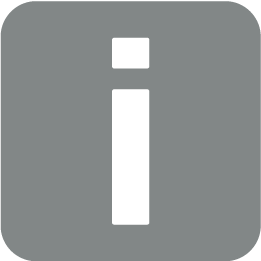
It is only possible to select one battery storage unit for each inverter that can be combined with battery storage.
String adjustment
Enter the number of strings and PV modules per MPP tracker (string). Then check the values of the sizing and correct if there are warnings or errors by changing the number of modules or the inverter.
Further sizing
It is possible to create another sizing result, which can be compared with the first sizing result. A maximum of two sizing results can be compared.
Compare sizing results
If another sizing result has been added, system plans can be compared using the Comparison menu item or a print-out can be generated for the report.