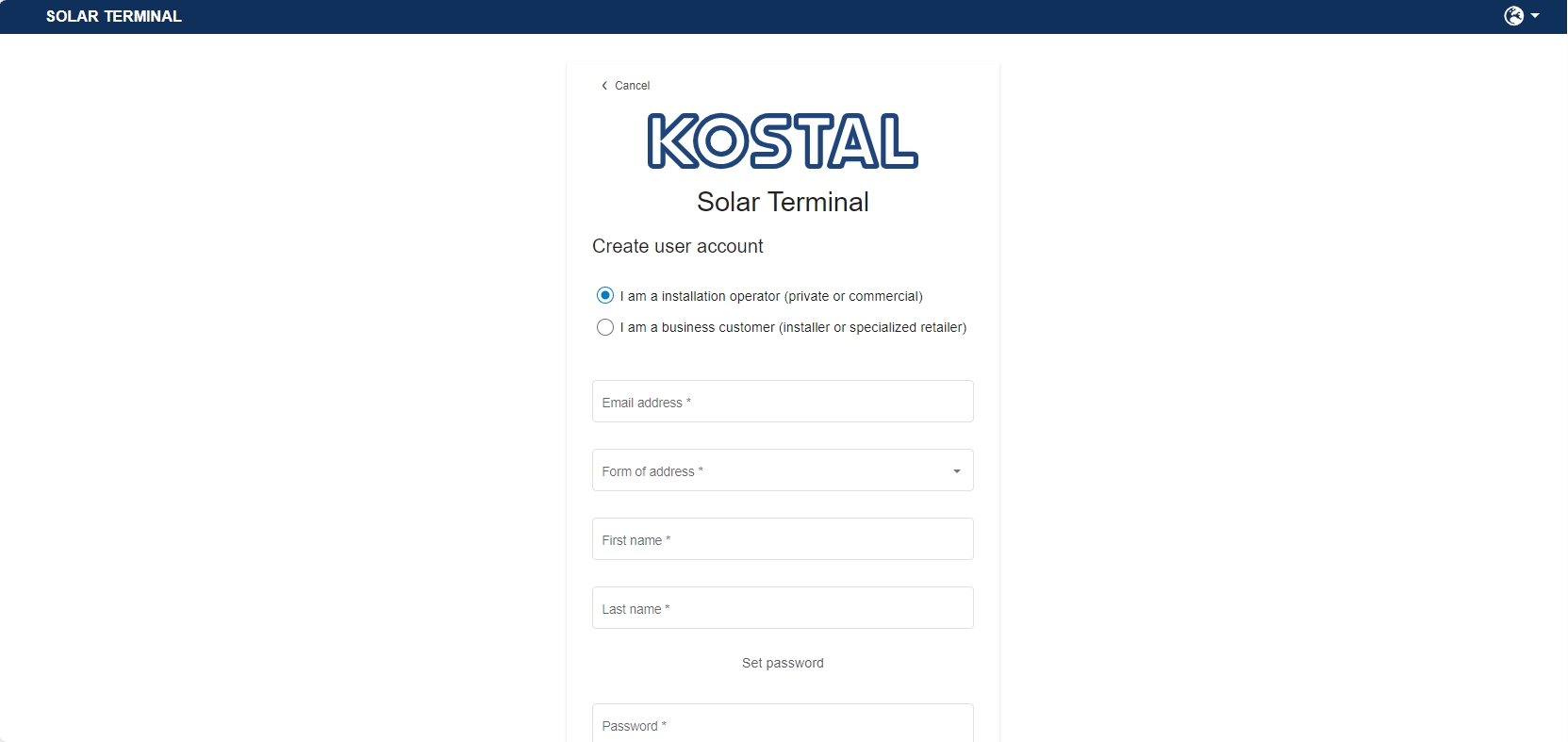Functions available as a corporate administrator
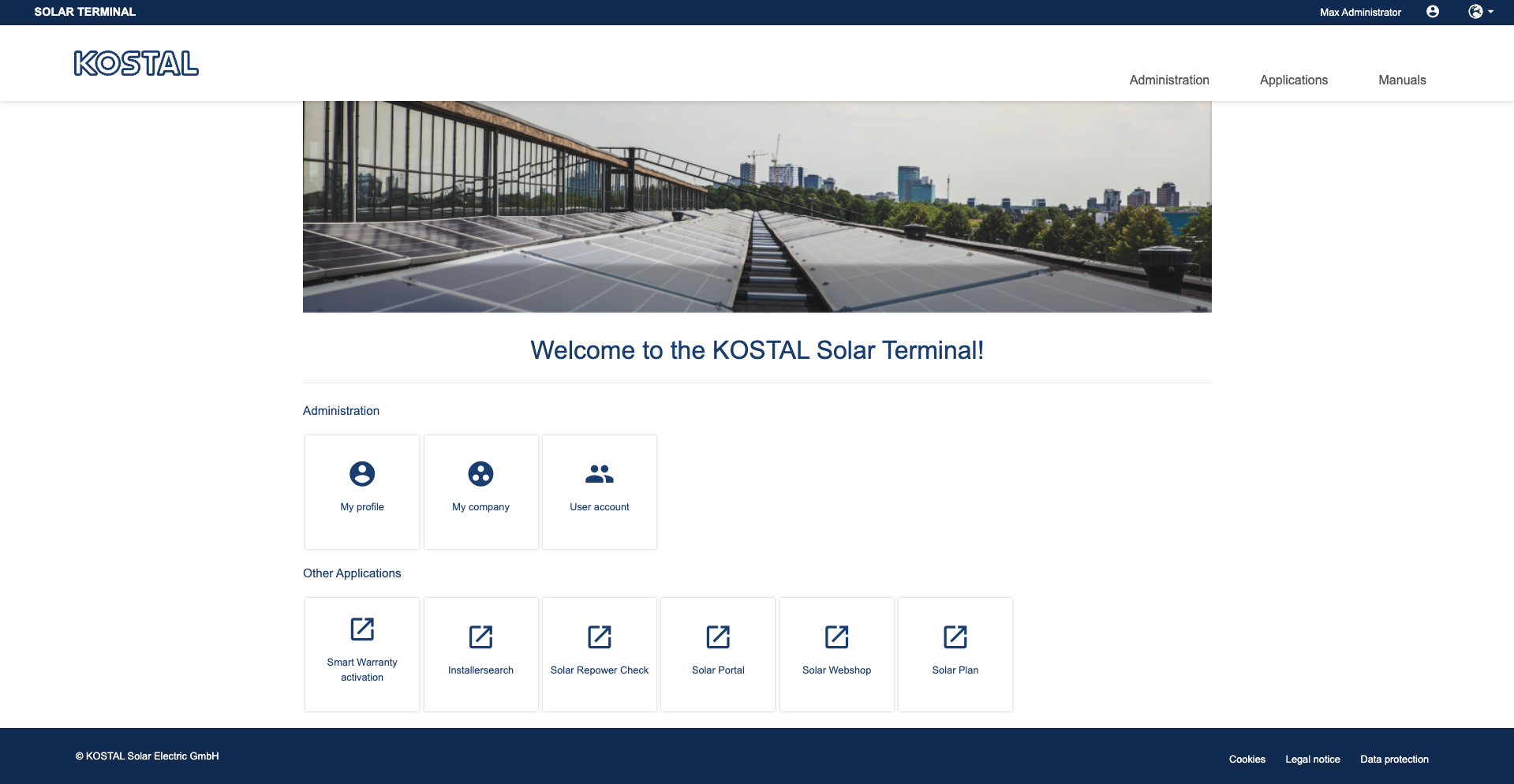
Company profile
As an administrator, you can manage information about your company.
In the My company area, you can view all the data entered and edit it using the pencil icon. Once saved, the new information for your company is updated.
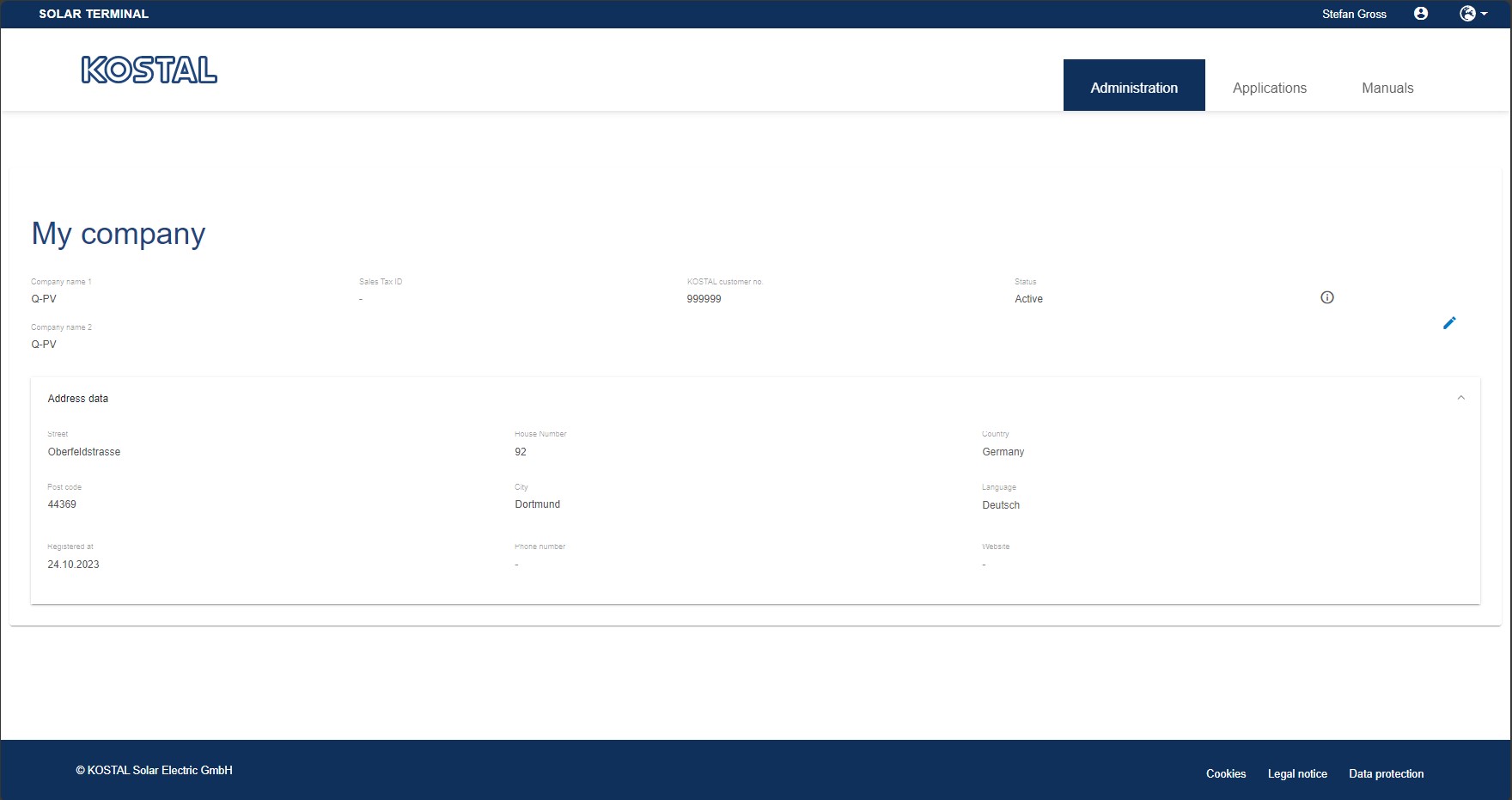
User management
Clicking on the User accounts button takes you to the user management area, which provides an overview of all your company’s user accounts.
With the help of various filters, such as role or status of the user, you can specifically search for certain user accounts.
You can edit active user accounts by going to Options where you can change the assigned roles. You can also remove user accounts from your company.
You can withdraw invitations sent to users for user accounts which are not yet active. You can also resend the invitation if the invited party did not receive the first e-mail or has deleted it.
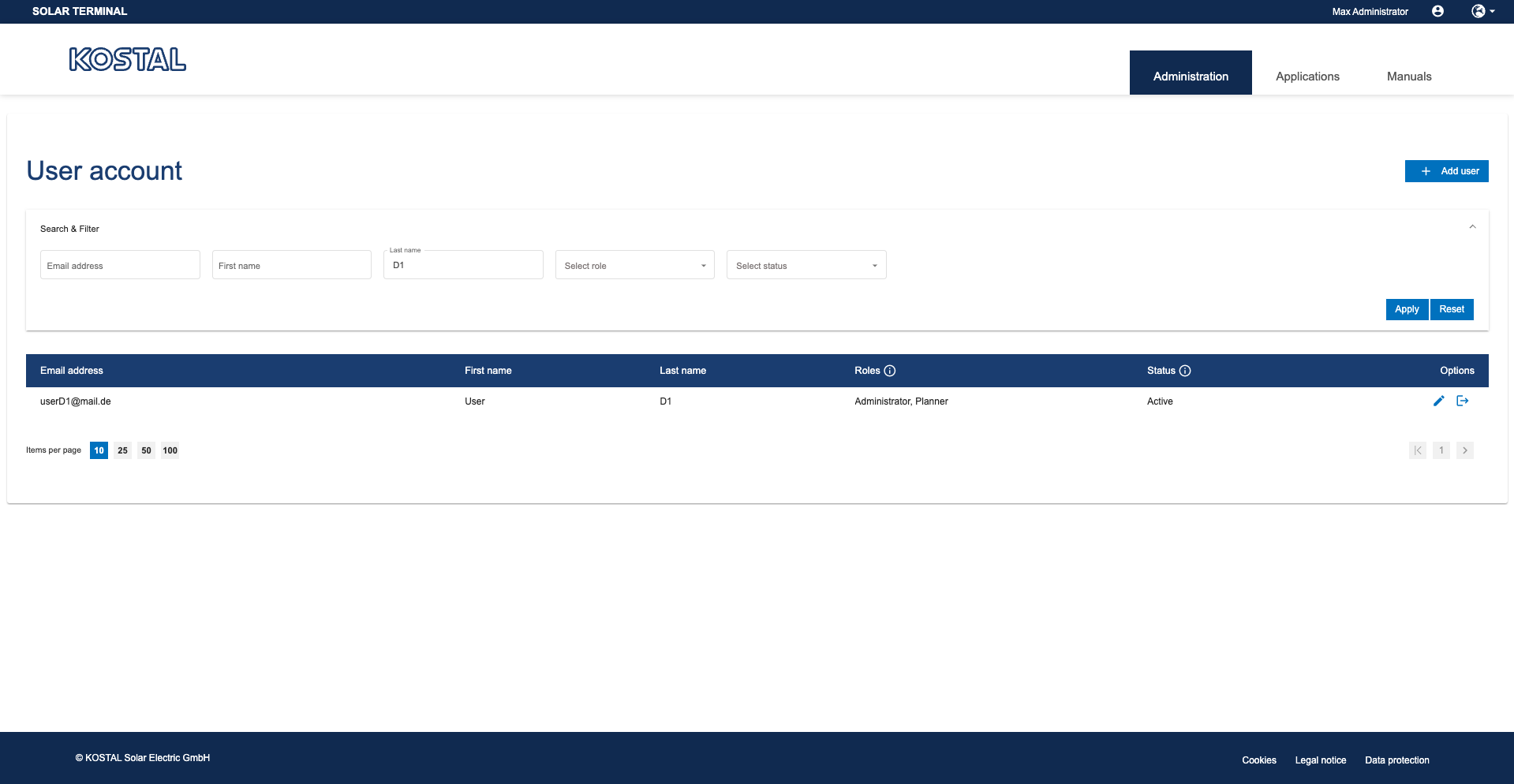
Creating a new user account
If you want to add a new user account to your company, you can do this using the Add user account button.
A dialogue will then open where you will need to state the current e-mail address of the new user account and assign a role.
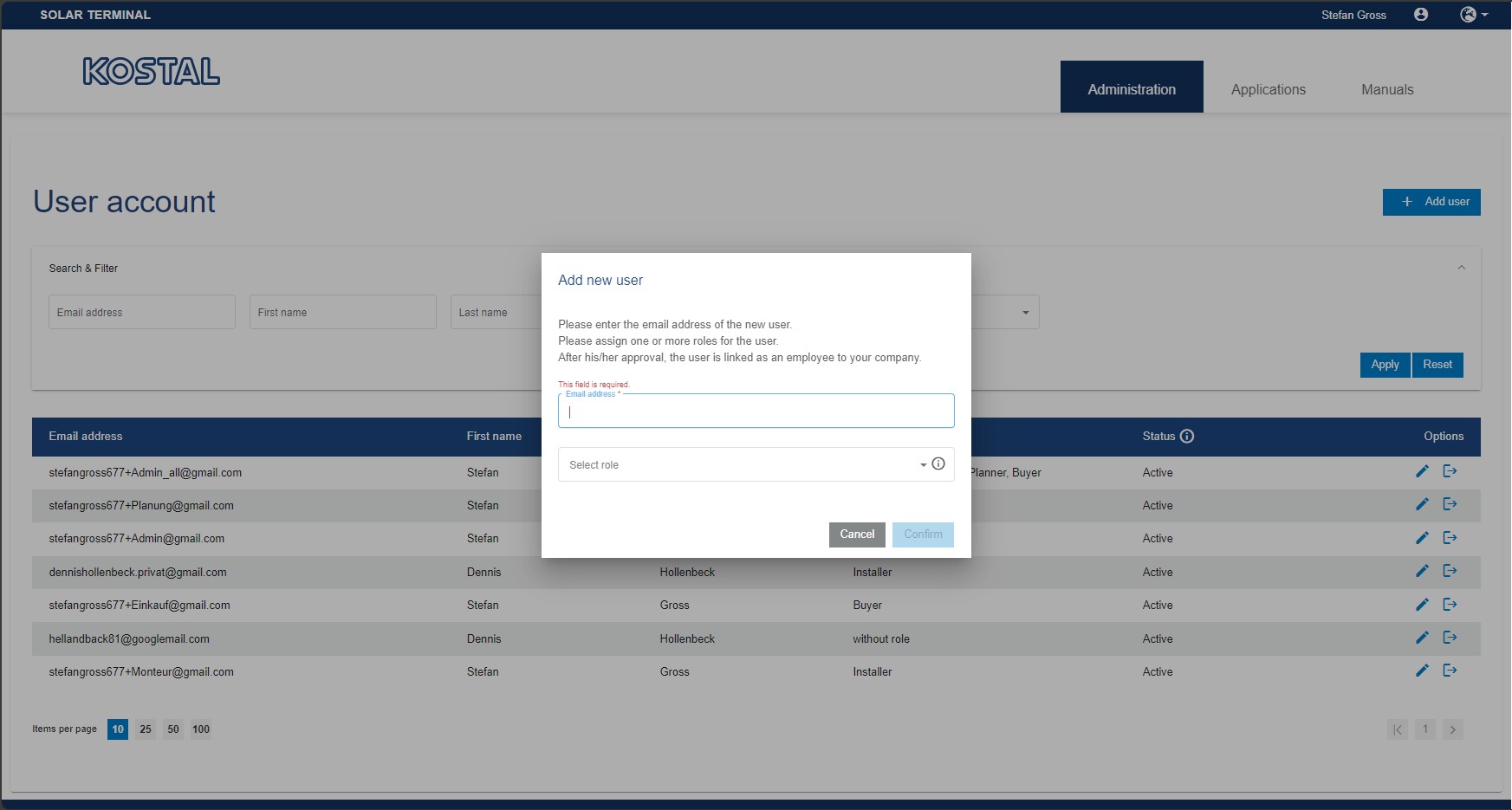
Once confirmed, an invitation e-mail is sent to the e-mail address provided. This contains a link and a single-use password. The log-in process can be launched using the link and a log-in window opens. The invited party can log in here using their e-mail address and the single-use password emailed to them. A new password must then be set and confirmed.
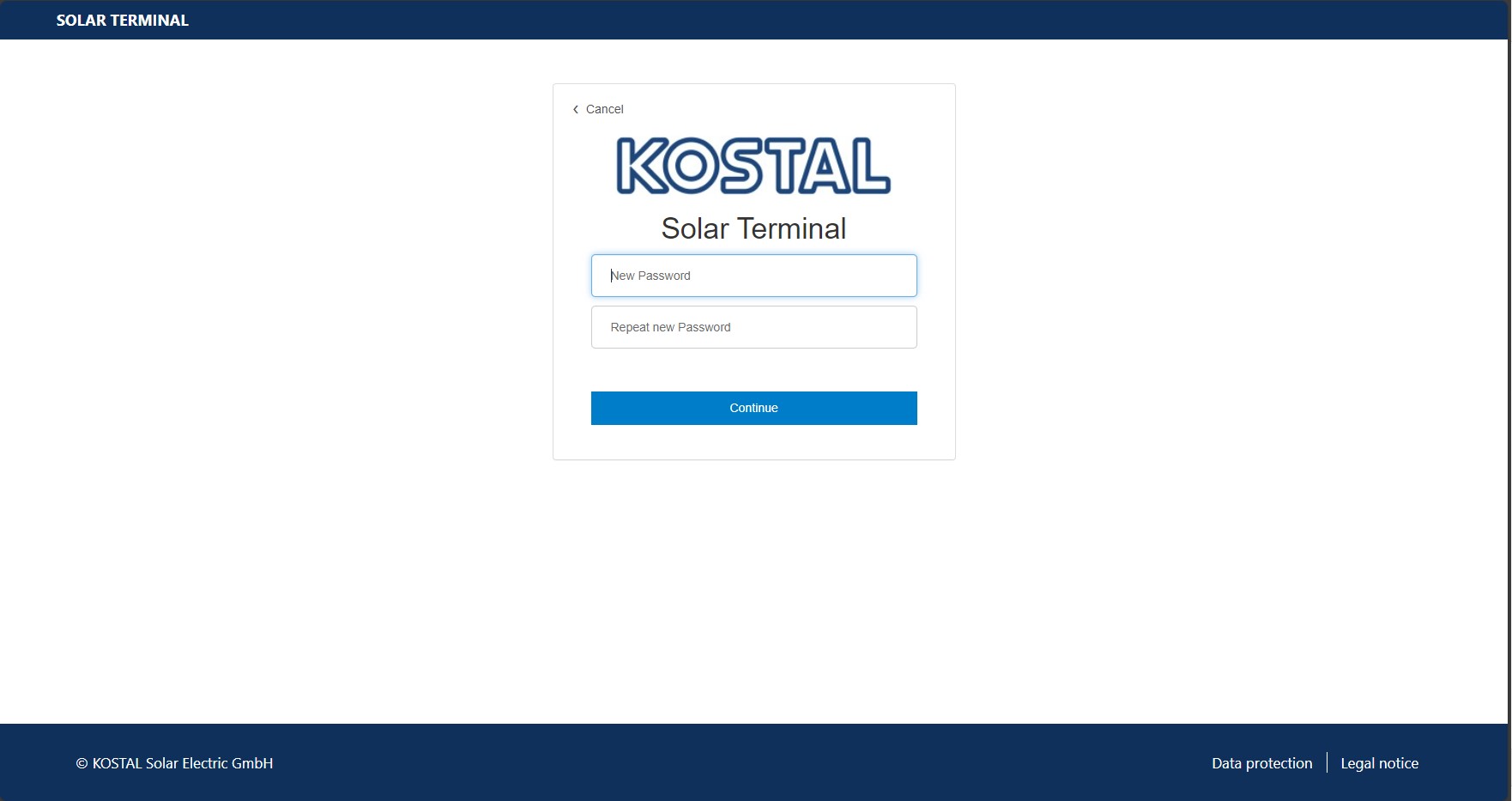
Lastly, the user is asked for their title, first name and surname.
Once the user has agreed to the Terms and Conditions of Use and the data protection declaration, the registration process is complete and the new user account appears in the user management area with the Active status.