Calling up user interface
The user interface is called up using a standard browser on a PC, tablet or mobile phone. To do this, enter host name or IP address of the KOSTAL Smart Energy Meter in your browser’s address line. The factory host name is made up of the product name and serial number.
NOTE
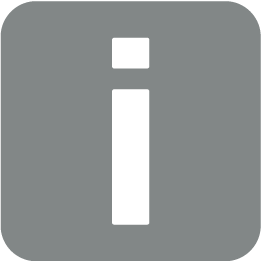
This function depends on the router settings and may not be available in larger administered networks under some circumstances.
Example: KSEM-712345678
Calling up online interface via network environment in Windows 10
In Windows, in File Explorer click on Network or call up Devices and printers via the search function.
NOTE
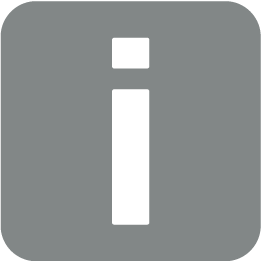
The target network must also not be classified in the PC as a Public network otherwise this function will be blocked by Windows.
An icon entitled KOSTAL Smart Energy Meter (e.g. KSEM-712345678) should be visible. Click on the KOSTAL Smart Energy Meter’s icon. The standard browser opens with the KOSTAL Smart Energy Meter log-on page.
Using HTTPS in the browser
To use the KOSTAL Smart Energy Meter with HTTPS in the browser, https:// rather than http:// must be entered in the address line.
NOTE
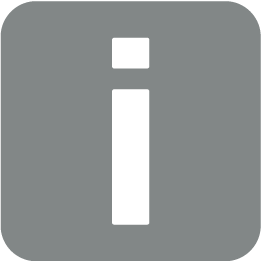
Because the KOSTAL Smart Energy Meter’s online interface is not a website registered on the Internet, the browser will display it as unsafe.
To call up the online interface anyway, the browser’s warning must be ignored and a one-off or permanent exception added under Advanced settings.
- Enter the host name or IP address of the KOSTAL Smart Energy Meter in the browser’s address line.
- Press the ENTER key.
- The login window is opened.
- Enter the password and press the ENTER key
IMPORTANT INFORMATION
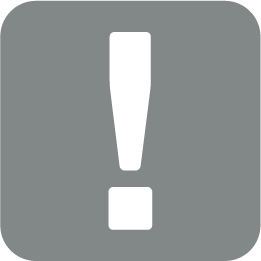
To log in, you will need the password from the energy meter’s type plate, which can be found on a separate instruction leaflet in the packaging.
- The KOSTAL Smart Energy Meter’s user interface opens.