Managing working prices
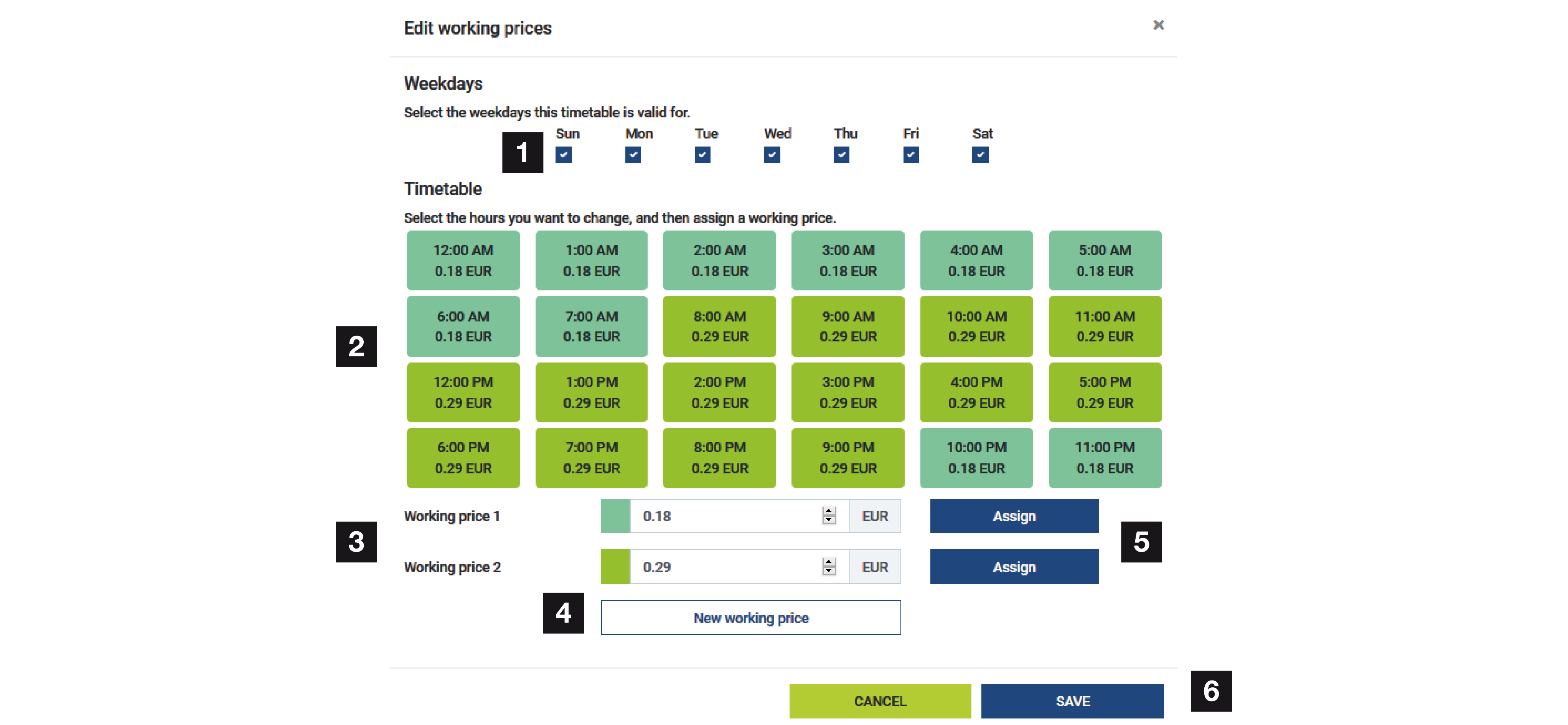
1 | Choice of days for which the tariff is to apply |
2 | Choice of time period for which the tariff is to apply |
3 | Working price (tariff) input |
4 | Create a new working price |
5 | Assign working price to the selected days/hours |
6 | Save settings |
Start by entering an energy rate. Several rates can be created for feed-in and consumption. Then select the days and hours for which the working price is to apply and assign these using the Assign button. The colours indicate which working price/tariff applies to which time period.
INFO
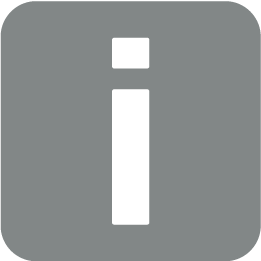
If a created working price is not assigned a time window, it is automatically deleted after saving.