Connecting inverter to app
- Turn on the WiFi/WLAN function on your tablet or smartphone.
- Call up the WiFi/WLAN settings.
- Switch on the inverter.
- Make a note of the type and serial number of the inverter you want to start up. This information can be found on the type plate.
- On your tablet or smartphone, find and select the WLAN network of your inverter.
The inverter's SSID is composed of the type and serial number of the inverter.
Example: PIKO_CI_50_12345678 INFO
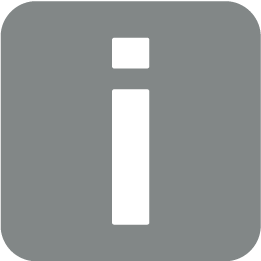
If there are a lot of metal parts in the installation environment of the inverter – e.g. support frames, connecting cables, enclosures – the range of the radio connection may be impaired. Change position if you experience connection problems.
- Enter as password: 12345678 and confirm your entry.
INFO
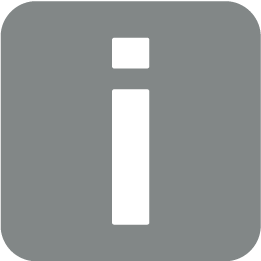
The default password is: 12345678. This should be changed after the initial commissioning.
If you have forgotten the WLAN password, you can reset it to the default value using the reset button under the cover for COM2.
- Answer yes when asked if you want to remain permanently connected to the network.
INFO
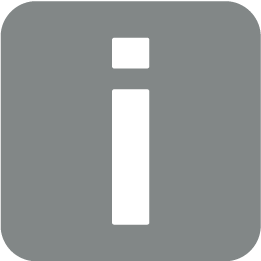
The question does not always appear and depends on the smartphone/tablet's operating system.
- Launch the app.
- The app displays the discovered inverters.
- Select the inverter you want to start up.
- When the app displays the message Connect, the inverter is connected.