Updating software
If the manufacturer has updated software for the inverter, this can be loaded into the inverter. The software is updated to the latest version. If an update is available, you will find this on the manufacturer's website in the download area or you can start the update directly via the KOSTAL PIKO CI app.
Procedure
Use a smartphone or tablet with the KOSTAL PIKO CI app installed. Proceed as follows:
- Launch the KOSTAL PIKO CI app on the smartphone/tablet that you are using for commissioning.
- Download the update files from the server by touching the DOWNLOAD UPDATE FILES button.
- Connect to the inverter's WLAN.
- Make a note of the type and serial number of the inverter on which the update is going to be installed. This information can be found on the type plate.
- Activate the WiFi/WLAN function on your smartphone/tablet by opening the WiFi/WLAN settings.
- On your tablet or smartphone, find and select the WLAN network of your inverter.
The inverter's SSID is composed of the type and serial number of the inverter.
Example: PIKO_CI_50_12345678 - Enter the inverter's password and confirm your entry.
INFO
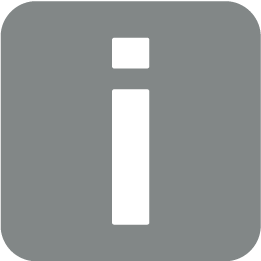
The default password is: 12345678. This should be changed after the initial commissioning.
If you have forgotten the WLAN password, you can reset it to the default value using the reset button under the cover for COM2.
- Answer yes when asked if you want to remain permanently connected to the network.
INFO
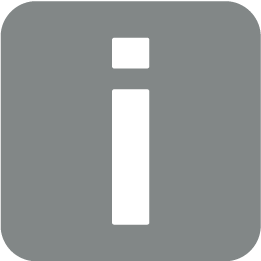
The question does not always appear and depends on the smartphone/tablet's operating system.
- Switch back to the KOSTAL PIKO CI app and connect the smartphone/tablet and inverter by touching START and selecting the inverter.
- The user must be changed to import the update. Go to Settings > User management > Change User.
- Enter the password for the installer and select Log in as Installer. If a new password has not yet been assigned, the default password for the installer is superadmin.
INFO
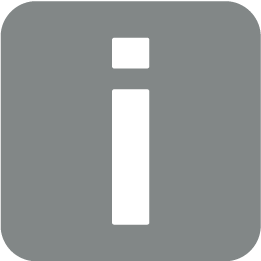
The default password for the installer is superadmin.
With this user, a variety of settings can be configured vis-à-vis the system operator, such as network settings, power limitations or grid guidelines.
This password should be changed after the initial commissioning.
- Go to Settings > Basic settings > Update CSB firmware.
- The inverter automatically finds the update file (G711-xxxxxxx.bin) and starts the installation.
- After the installation, wait approx. 2 minutes before installing the control board update.
- Go to Settings > Basic settings > Update CB firmware.
- The inverter automatically finds the update file (m_G9511-xxxxxxx.bin) and starts the installation.
- Check the version of the software in the app under Settings > Basic settings.
Firmware version:
Shows the safety firmware version, e.g. 3001 for PIKO CI 30 or 600101 for PIKO CI 50/60.
Internal code:
Shows the control board (CB) firmware version, e.g. 010808 = V1.8.8
Communication board version:
Shows the communication board (CSB) firmware version, e.g. 010806 = V1.8.6
- The update has been installed.