Webserver menu – Settings
In Settings you can configure the inverter and the external components (e.g. ripple control receiver etc.).
- Basic settings
Set the general parameters of the inverter.
Inverter name
Set the general parameters of the inverter.
Parameter | Explanation |
|---|---|
Inverter name | Input for inverter name (max. 63 characters). The following characters are permitted: a–z, A–Z, 0–9 and "-". Spaces or special characters are not possible. Following the name change the browser connection to the Webserver can be established with the new name or can continue using the IP address. |
- Time setting
Set time/date or select a time server.
Parameter | Explanation |
|---|---|
Date and time | Input for time/date. |
Time zone | Setting the time zone |
Use time server (NTP) | Activate/deactivate a time server (NTP server). After activation, the time from the time server is used. By using the NTP server, the switch between summer and winter time is also performed automatically. |
NTP server | Input for IP address or name of NTP server (Network Time Protocol). Other, alternative NTP servers can be added via Plus (+). There are numerous free NTP servers on the network which can be used here. |
- Change password
Change Webserver password.
Parameter | Explanation |
|---|---|
Change password | Change Webserver password. The password must comprise at least 8 characters and include the following characters: |
- Network
Set the inverter's network communication parameters for LAN.
Parameter | Explanation |
|---|---|
Automatically acquire IPv4 address | If the box is ticked, the IP address is generated automatically by a DHCP server. Most routers provide a DHCP server as standard.
|
IPv4 address (only with manual configuration) | Enter the IP address of the inverter
|
Subnet mask (only with manual configuration) | Enter the subnet mask, e.g. 255.255.255.0 |
Router/gateway (only with manual configuration) | Enter the IP address of the router |
DNS server 1 (only with manual configuration) | Enter the IP address of the DNS server (Domain Name System) |
DNS server 2 (only with manual configuration) | Enter the IP address of the backup DNS server (Domain Name System) |
Set the inverter's network communication parameters for Wifi.
|
Parameter |
Function |
|---|---|
Wifi settings | Setting the communication parameters for the inverter's Wifi connection. The inverter offers various options here. |
Wifi mode: Wifi off The inverter's Wifi interface is deactivated. | |
Wifi mode: Access point The inverter offers a Wifi access point. This can be used, for example, to log a PC or smartphone on to the inverter to configure or monitor the inverter. SSID: Displays the inverter's SSID. The SSID is KOSTAL_<serial number>. SSID visible: The SSID is visible to other devices in the Wifi search. Encryption: Select Wifi encryption. Password: Enter a password. By default, this is the article number found on the type plate. Radio channel: Select the radio channel. By default, this should be set to "Auto". QR code: Displays the data as a QR code. Scan the code with a smartphone and connect to the inverter. | |
Wifi mode: Client The inverter is a Wifi client and can connect to a Wifi gateway in the local home network. In that case, a LAN connection no longer needs to be set up. Find networks: Press the button to search for available networks in the vicinity of the inverter. The available networks in the vicinity of the inverter are then displayed. Select your local network to which the inverter should connect. SSID: If the network you are looking for is not displayed, this may be because it has been configured to not be visible. You can then enter the network name yourself here. | |
DHCP server | The DHCP service is automatically activated when LAN Mode > Access Point is started and no other DHCP service has been detected in the network. The DHCP service is deactivated when the LAN mode is changed or switched off. IP address allocation: Enter the IP range (start-end) and the validity (period 1-28 days). |
- Modbus/SunSpec (TCP)
Activate the protocol, which can be used in the inverter to exchange data with external data loggers linked to the inverter via the LAN interface.
Parameter | Explanation |
|---|---|
Activate Modbus | Output of the parameter port (1502) and the parameter ID (71) for Modbus/SunSpec. Activate the protocol on the LAN TCP/IP interface. Used for an external data logger, for example. Little-endian and big-endian can be chosen for the byte order.
|
- Solar portal
Input for the solar portal configuration. If you want to use a solar portal, the log data and events can be sent to the solar portal. 
INFO
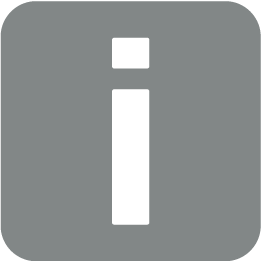
The solar portal can only be used for inverters which are linked to the Internet.
Parameter | Explanation |
|---|---|
Use portal | Activates the transfer to the solar portal. |
Portal | Select the KOSTAL Solar Portal or other portals. When selecting Other portals, a portal code must be entered and confirmed with Apply. |
Last transfer | Indicates when the inverter last transferred data to the solar portal (provided the function is active). |
Last successful transfer | Indicates when the inverter last successfully transferred data to the solar portal (provided the function is active). |
Activate log data export with FTP push | If Use portal has been activated and the KOSTAL Solar Portal has been selected, the log data can be transferred to an external FTP server and saved. A description of the data can be found at Log file: Entries. To do this, activate the log data export and configure the FTP push settings. Server: Enter the server address at which the FTP server can be reached. Port: Enter port address (default value is 80) Directory: Specify the directory in which the files are to be stored on the server. Export interval: Select the time interval for the transfer. Use encryption: Use encryption for the data transfer. The server must support encryption for this function to work. Authentication required: If the server is accessed using an ID and password, enter the data for this here. Connection status: Displays the current connection status with the server. Last successful export: Time of the last successful data transfer. |
- Reset system owner settings
Reset system owner settings to factory settings.
Parameter | Explanation |
|---|---|
Reset system owner settings | The values for the basic settings, network, Modbus/SunSpec and solar portal are reset to the factory settings |