Initial commissioning via display
The inverter display is used to carry out initial commissioning. Here, the data is entered on the inverter.
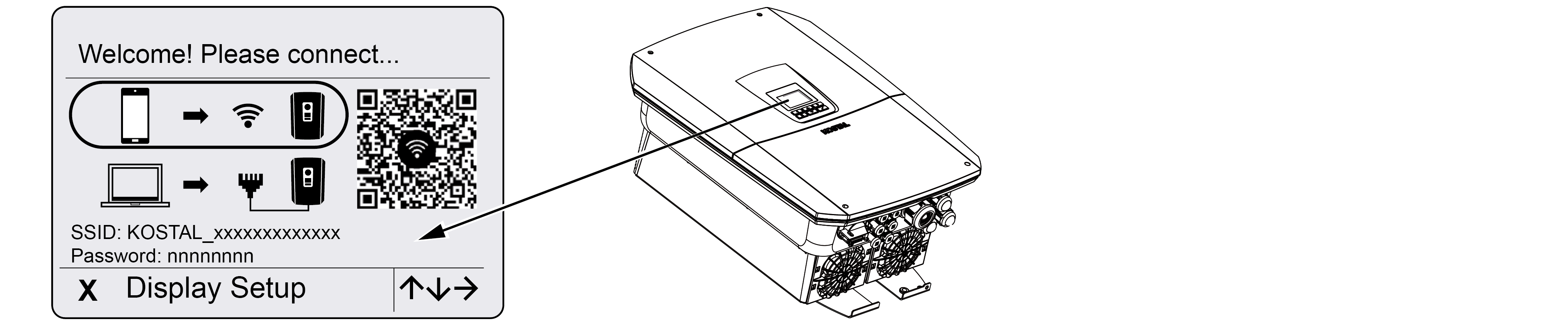
- Press X on the inverter to start the installation via the display.
- The Language menu is displayed.
- Select the language using the arrow keys and confirm with ENTER.
- Press the right arrow key to go to the next installation item.
- The System components menu is displayed.
- Under operating mode, select which components should be taken into consideration during the initial setup (PV generators, installed energy meter, connected battery, a KOSTAL BackUp Switch or an automatic backup box).
Select the items using the arrow keys and confirm with ENTER.
The items are then taken into consideration during the initial installation. - After you have selected the items with the arrow keys, go to Confirm and confirm with ENTER.
- Press the right arrow key to go to the next installation item.
INFO

Depending on the system components selected, some menu items may appear or disappear.
- The Date and time menu is displayed.
- Select the time zone and set the date/time, or have them set automatically, and confirm with ENTER.
INFO

Entering the date and time ensures that the downloaded log data has the correct time assigned to it.
- Press the right arrow key to go to the next installation item.
- The Extra options menu appears on the display.
INFO

This item can be used to enable options by entering an activation code in the inverter. The activation code, e.g. for connecting a battery to DC input 3 on the inverter, can be purchased from our online shop.
INFO

The extra options currently released are shown under Released options.
- Select Release option and confirm with ENTER.
- Enter the code you previously purchased from the KOSTAL Solar Webshop.
- At the end, confirm the input with √.
- Press the right arrow key to go to the next installation item.
- The Energy management menu is displayed.
- Use the arrow keys to select the relevant menu item and confirm with ENTER.
- For Max. grid feed-in, enter the value that the energy supply company specified. Do this by pressing ENTER and using the arrow keys to enter the value. Confirm each digit with ENTER. At the end, confirm the input with √.
- Use the arrow keys to select the Energy meter field and press ENTER . Select the installed energy meter from the list and confirm with ENTER.
- Press the right arrow key to go to the next installation item.
- The Solar Portal menu appears on the display.
- Select the corresponding menu item with the arrow keys.
- Press ENTER, select the solar portal you are using and confirm with ENTER.
- To activate the transfer, highlight the item and confirm with ENTER.
- The transfer is activated.
- Press the right arrow key to go to the next installation item.
- The Modbus SunSpec (TCP) menu is displayed.
- If you require the Modbus/SunSpec protocol via TCP, for example for the inverter to be monitored by an external, connected device, you can activate it here.
To activate the Modbus/SunSpec protocol, highlight the item and confirm with ENTER. - Press the right arrow key to go to the next installation item.
- The Updates menu appears on the display.
- Select the update method for installing future software updates on the inverter and confirm with ENTER.
INFO

You can choose between the system update methods Manual updates, Notify about available updates and Automatic updates . The Automatic updates method is recommended.
For the system update methods Find out about updates and Automatic updates, the inverter must be connected to the Internet.
- Press the right arrow key to go to the next installation item.
- The Country/guideline menu appears on the display.
- Select the country or the guideline used and confirm with ENTER.
- Press the right arrow key to go to the next installation item.
- Apply settings appears on the display.
- Press ENTER to adopt the entries.
INFO

If an incorrect country setting has been selected, it can be reassigned using the inverter's menu item Reset national guideline.
- The settings are applied by the inverter.
- The inverter restarts after the installation, if necessary. Initial commissioning is completed.
The inverter is in operation and can now be used.
INFO

If there is a software update available for the inverter, install this first.
You can find the latest software update in the download area for the product on our website at www.kostal-solar-electric.com
INFO

In France, the installer is personally responsible for obtaining any obligatory additional, required labels for the inverter and feed cables and for attaching them to the inverter and feed cables.